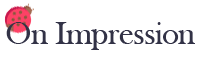There is no easy answer to your questions on iteration traps and patterns. It is important to separate the two issues in your own mind. They are completely different and independent concepts. Patterns originated as a routine called Cross Stitch that I never published.
The next video is also a helpful introduction to fractals:
The reason I didn’t publish it is that I knew that it would have to be used in conjunction with some sort of masking routine in order to be effective and I realized that it would be better to combine them. Since I had already written Iteration Traps, it made sense to combine them; hence, Iteration Trap Patterns.
Having said all that, let’s see if I can help with your question. In effect, ITP allows you to create multiple layers in a single layer. Think of your pattern as a picture with a bunch of holes in it lying atop another picture. Layer 1 of the attached UPR does not use a trap; I only took advantage of the patterns options.
The Trap Limits are set to zero and one, so all points are in the trap. In-Trap Pattern 1 is set to Rectangular Mesh and the Spacing is 5 pixels wide by 30 pixels high. The line weight is 2 and In-Trap Pattern Color is Distance to a Point (2). In-Trap Color is Distance to a Point (1).
This means that there is a “layer” of DTP (2) coloring painted on a grid made up of lines two pixels wide, spaced at intervals of 5 pixels horizontally and 30 pixels vertically. The spaces between these grid lines contain a DTP (1) image. The parameters of the two versions of DTP are separately controllable and the program forces a gradient offset so they may be differently colored.
In this instance, DTP (1) uses the left side of the gradient and DTP (2) the right half. To see the pattern image separately, increase the line width to a number as large as the spacing. (Then, there will be no “holes”). To see the In-Trap image alone, select None for In-Trap Pattern 1.
That’s really all there is to it. You may have up to three patterns in each image zone (Below-Trap, In-Trap, and Above-Trap). Each may be colored in any of several ways and if two patterns occupy the same pixel, the higher numbered pattern prevails. There are no rules for combining these patterns and I don’t know how to predict the results. You just have to try various combinations and see what happens. Don’t try to make an image — just change things and observe what takes place.
The same thing is true in spades for the effects of using Swap Meet. If you activate Swap Meet on Layer 1, you’ll see an interaction with the pattern. Change Modes, Adjustment Sequence, Size, and enable the Double Swap and watch what happens. Change only one thing at a time!
Layer 2 is the same pair of images and a different selection of patterns with more dramatic interaction between the two routines.